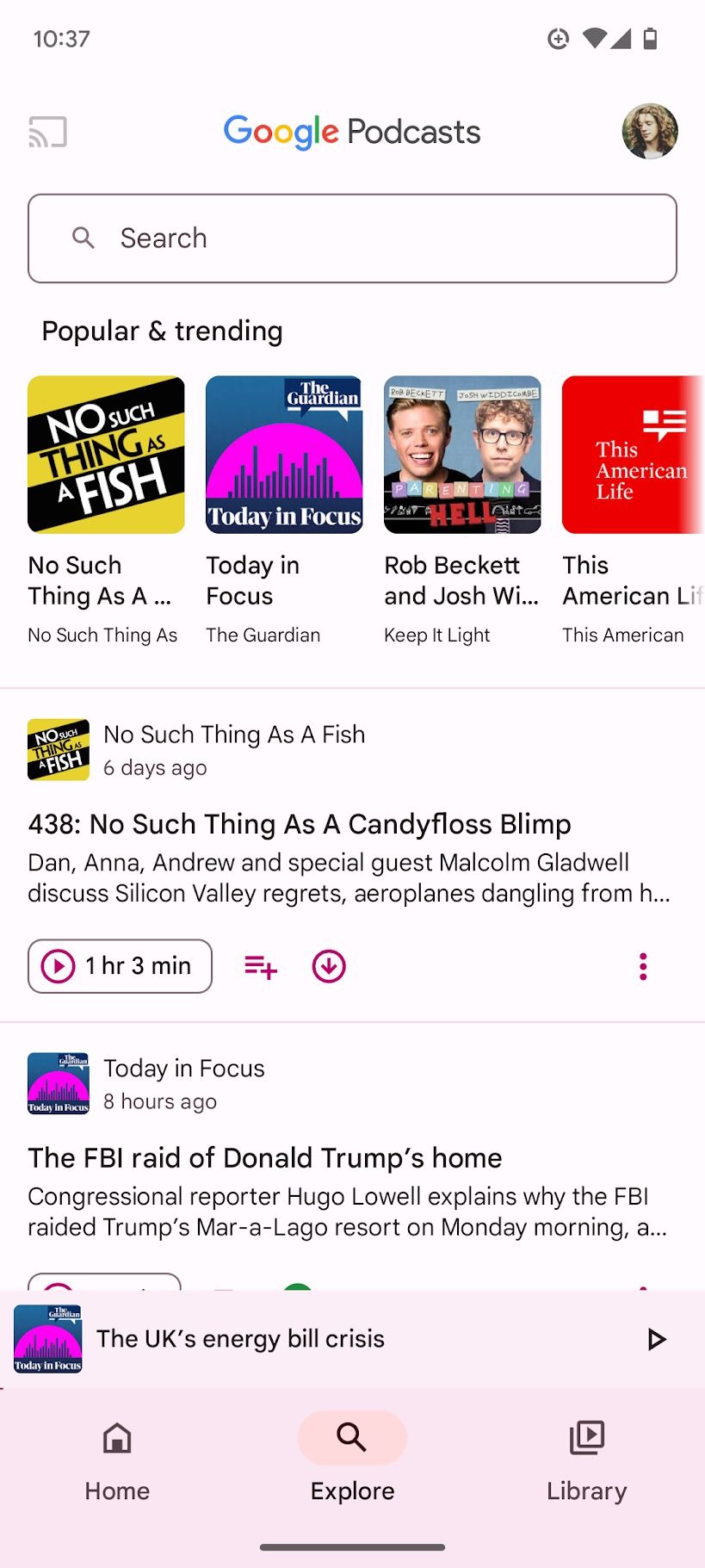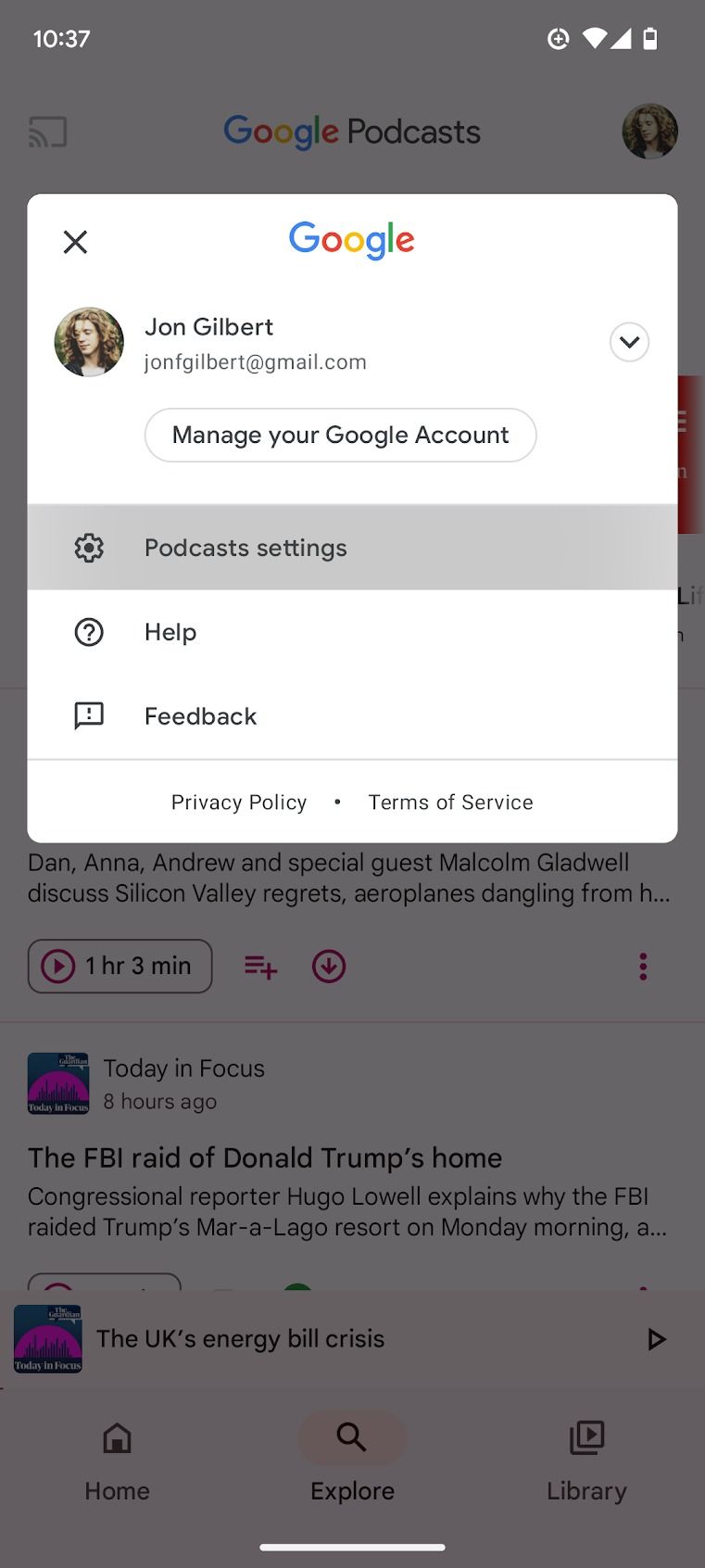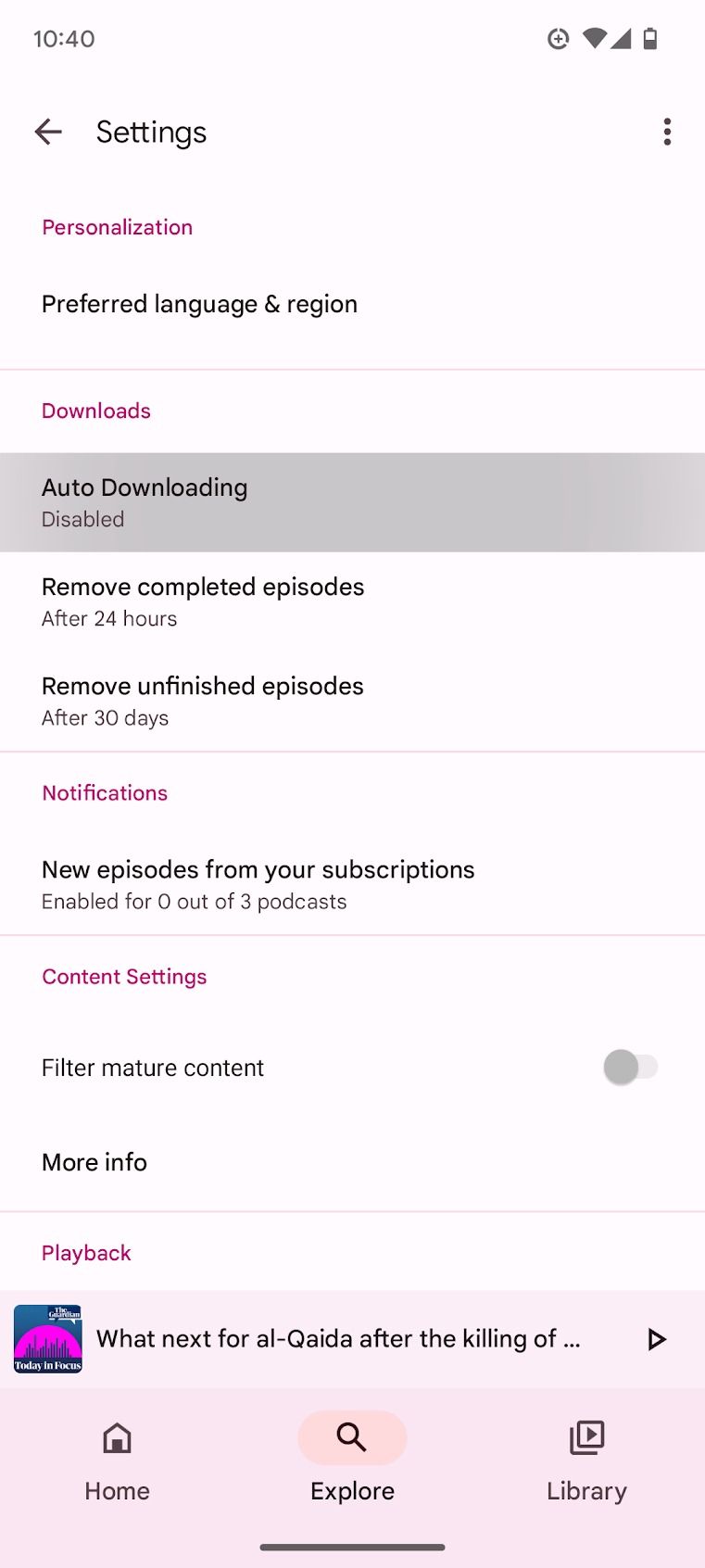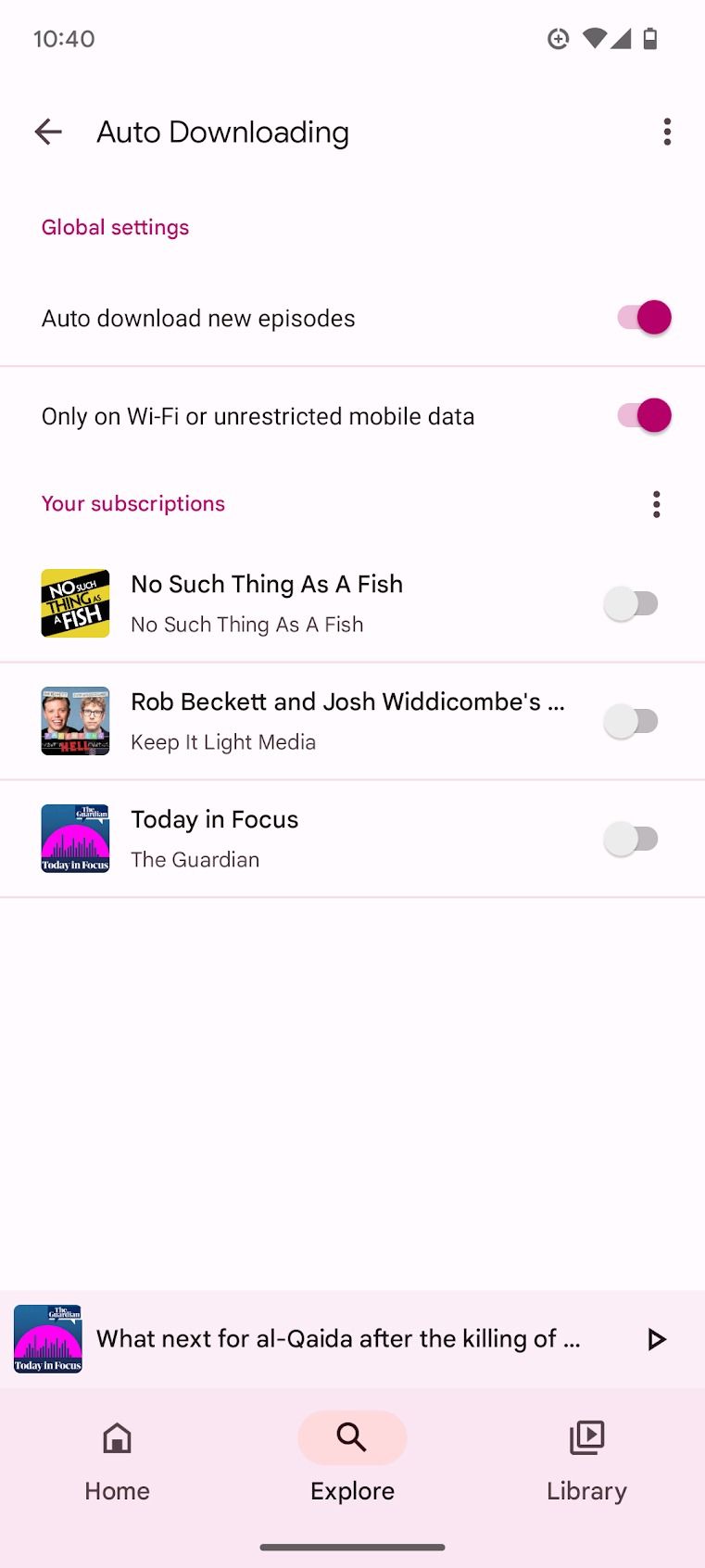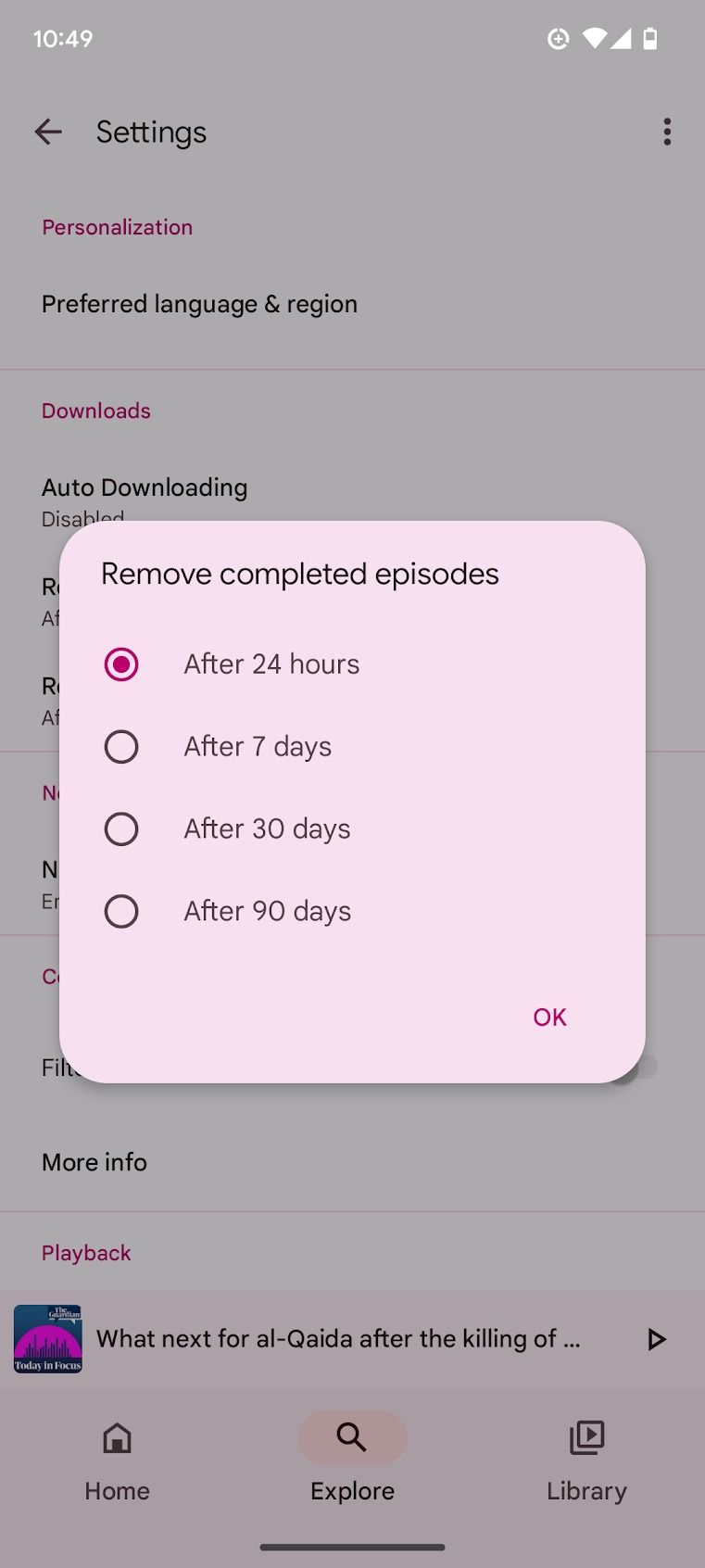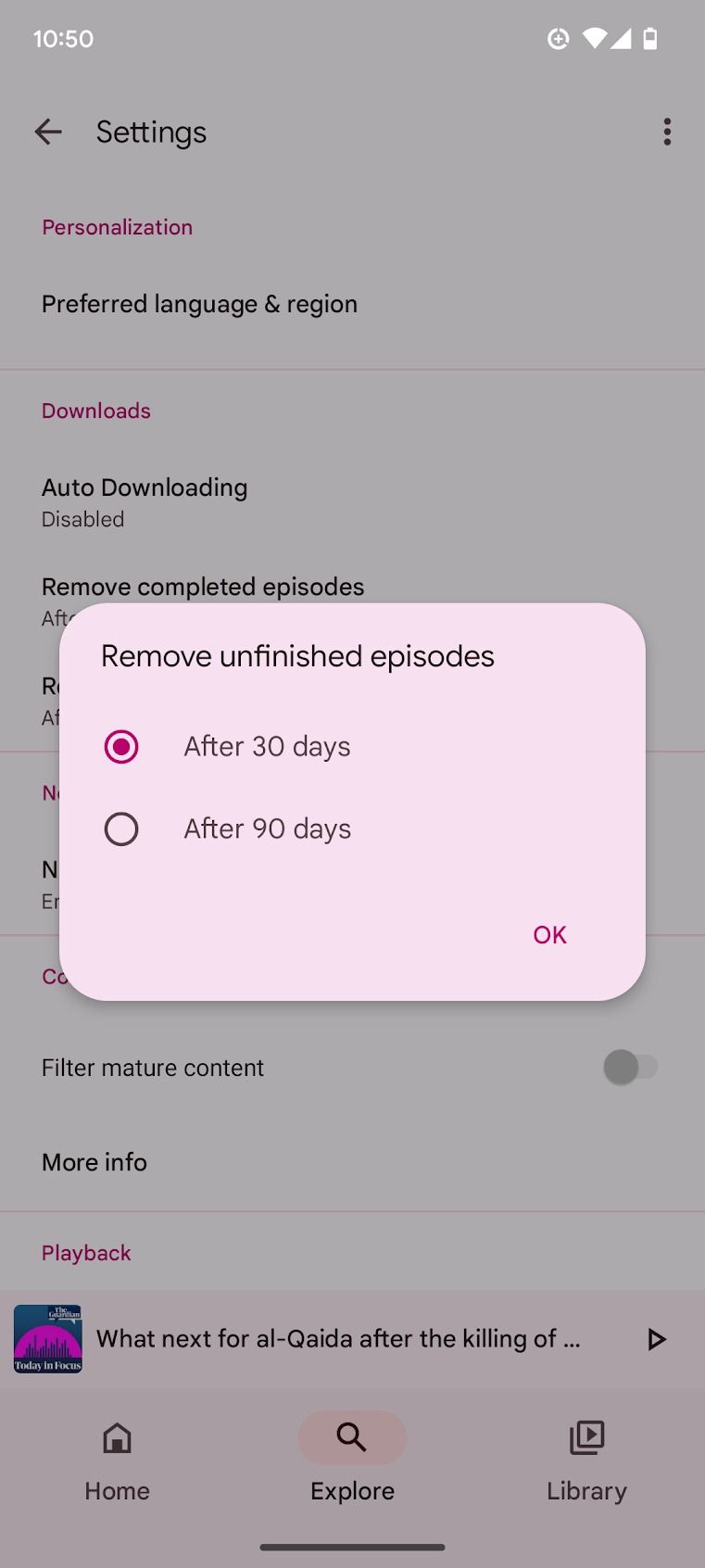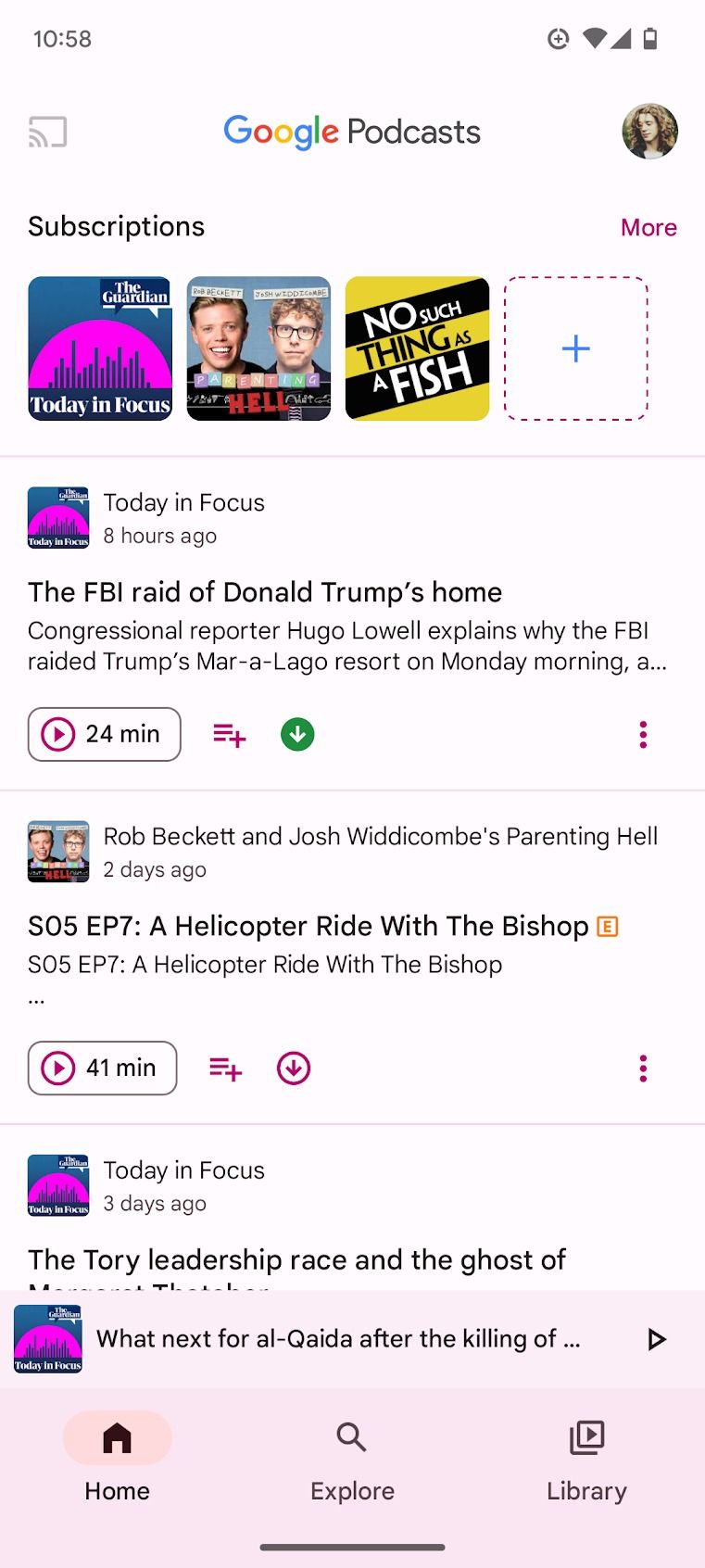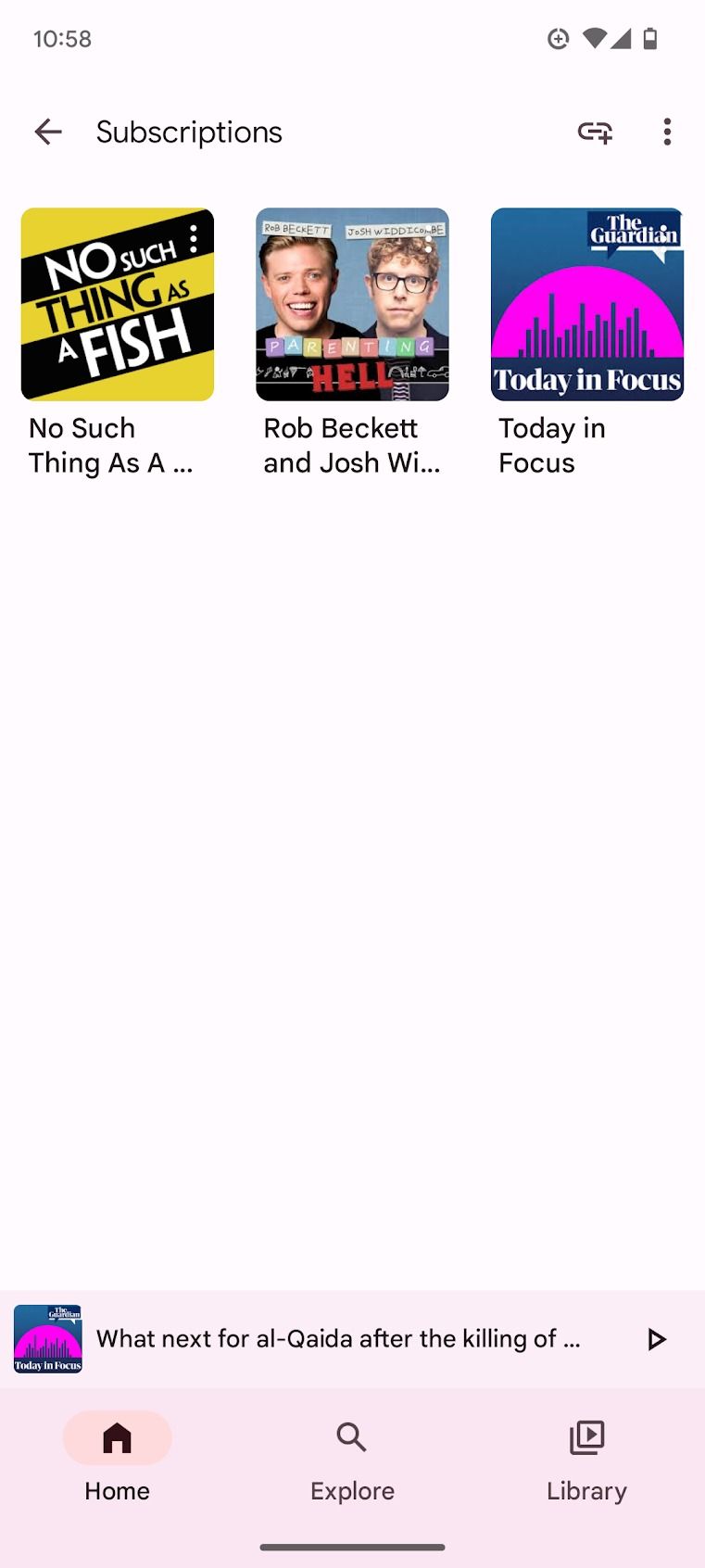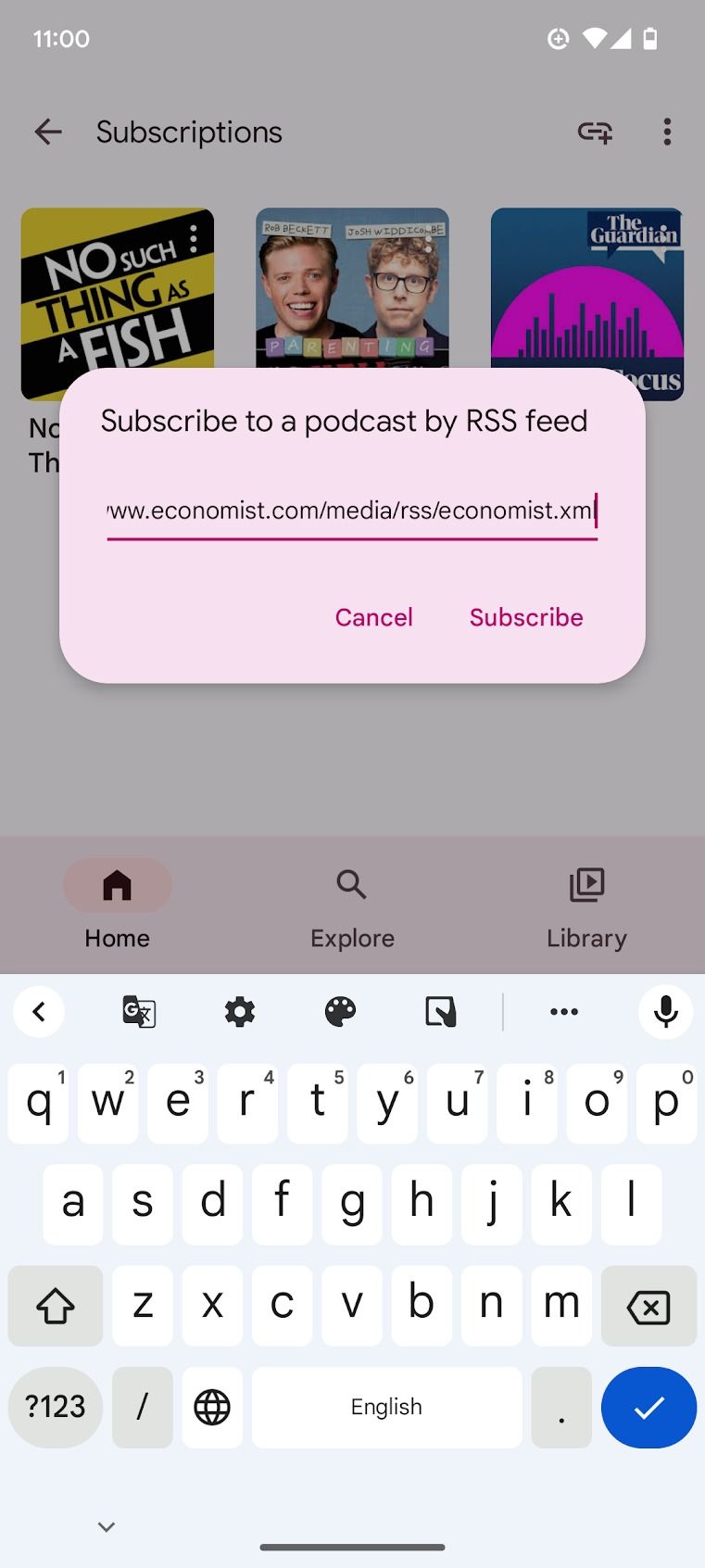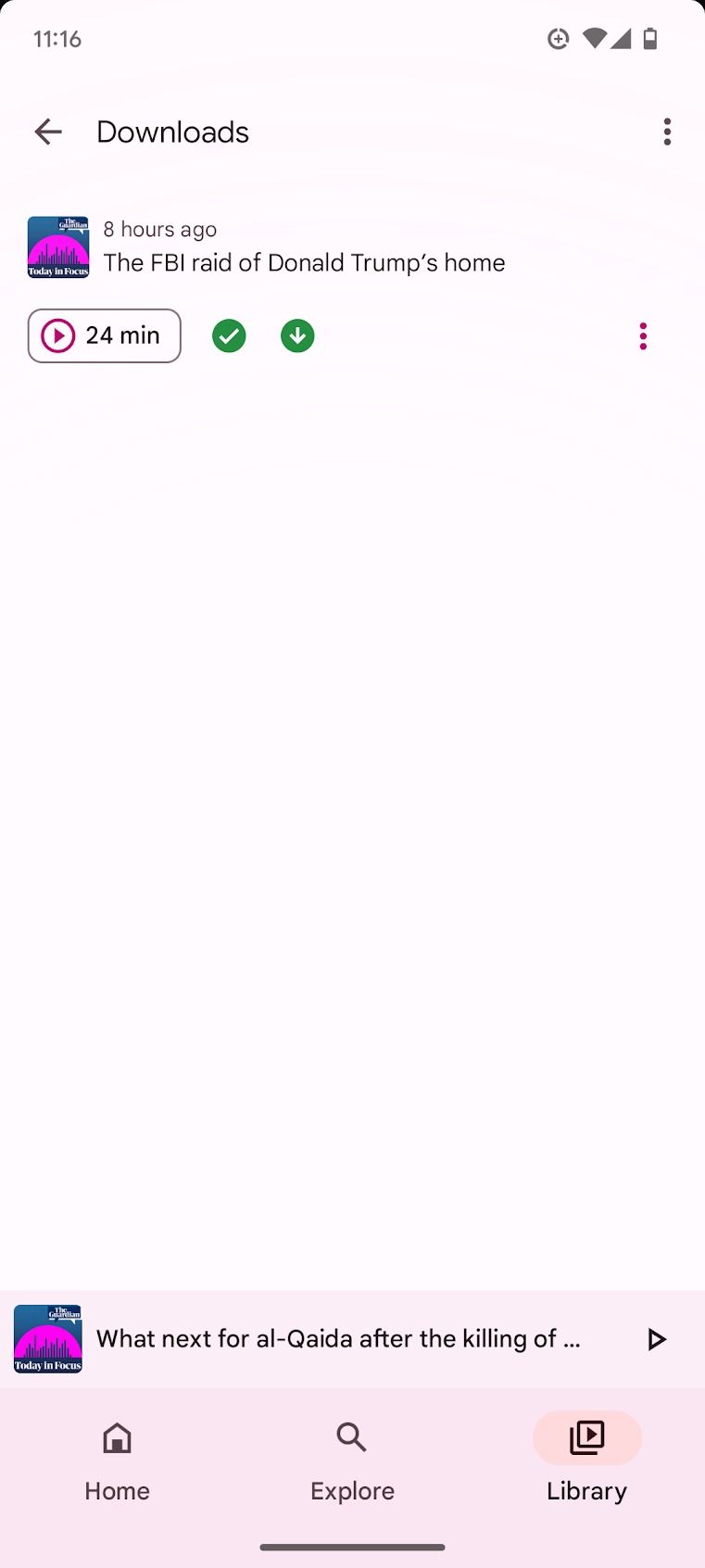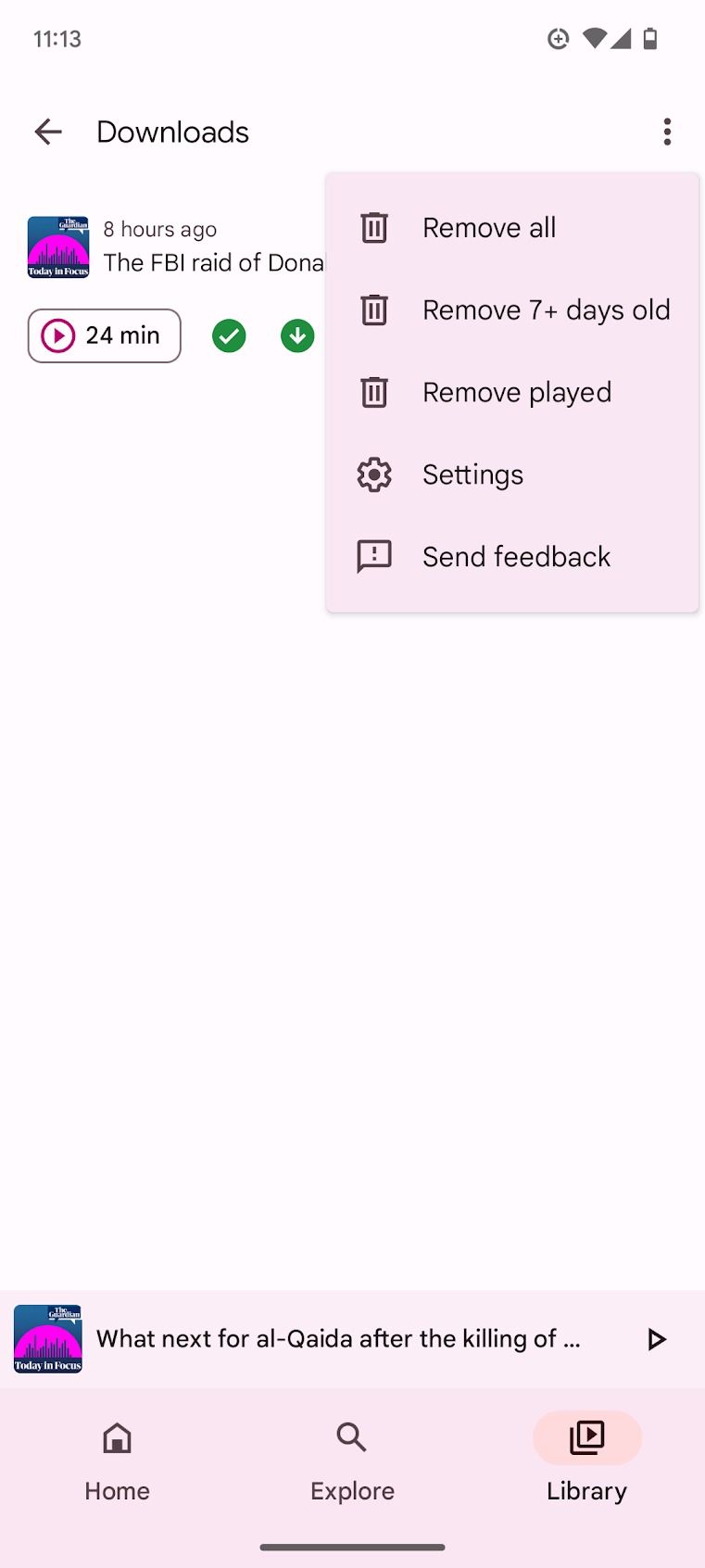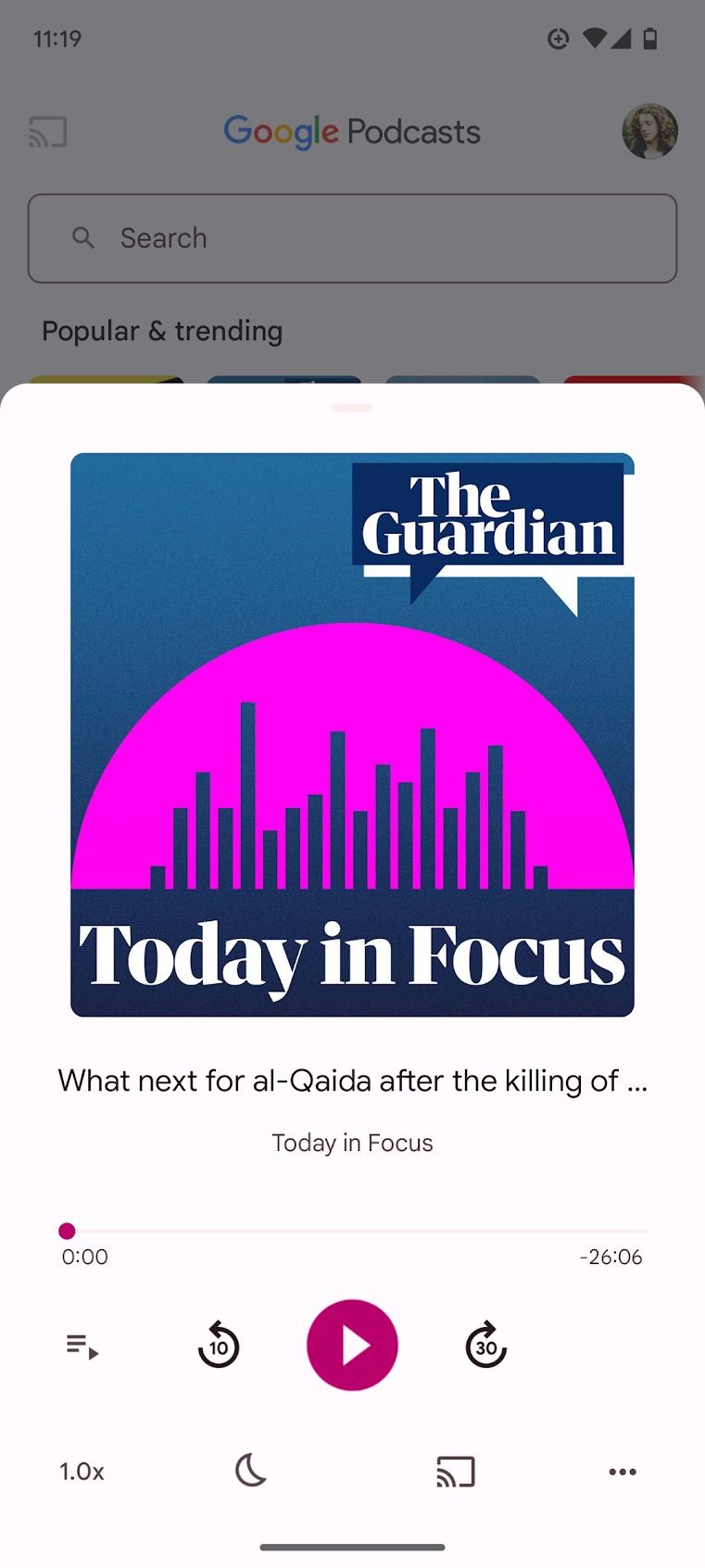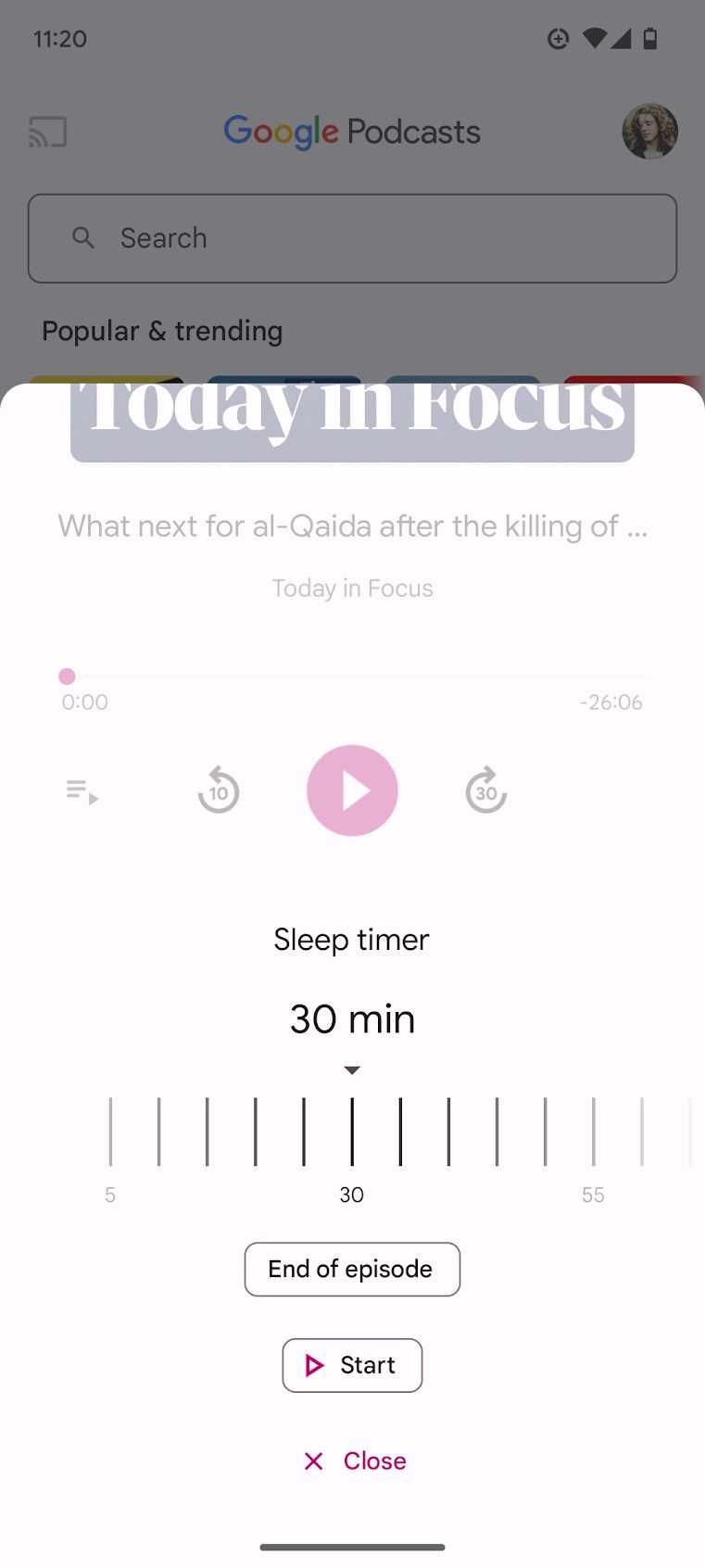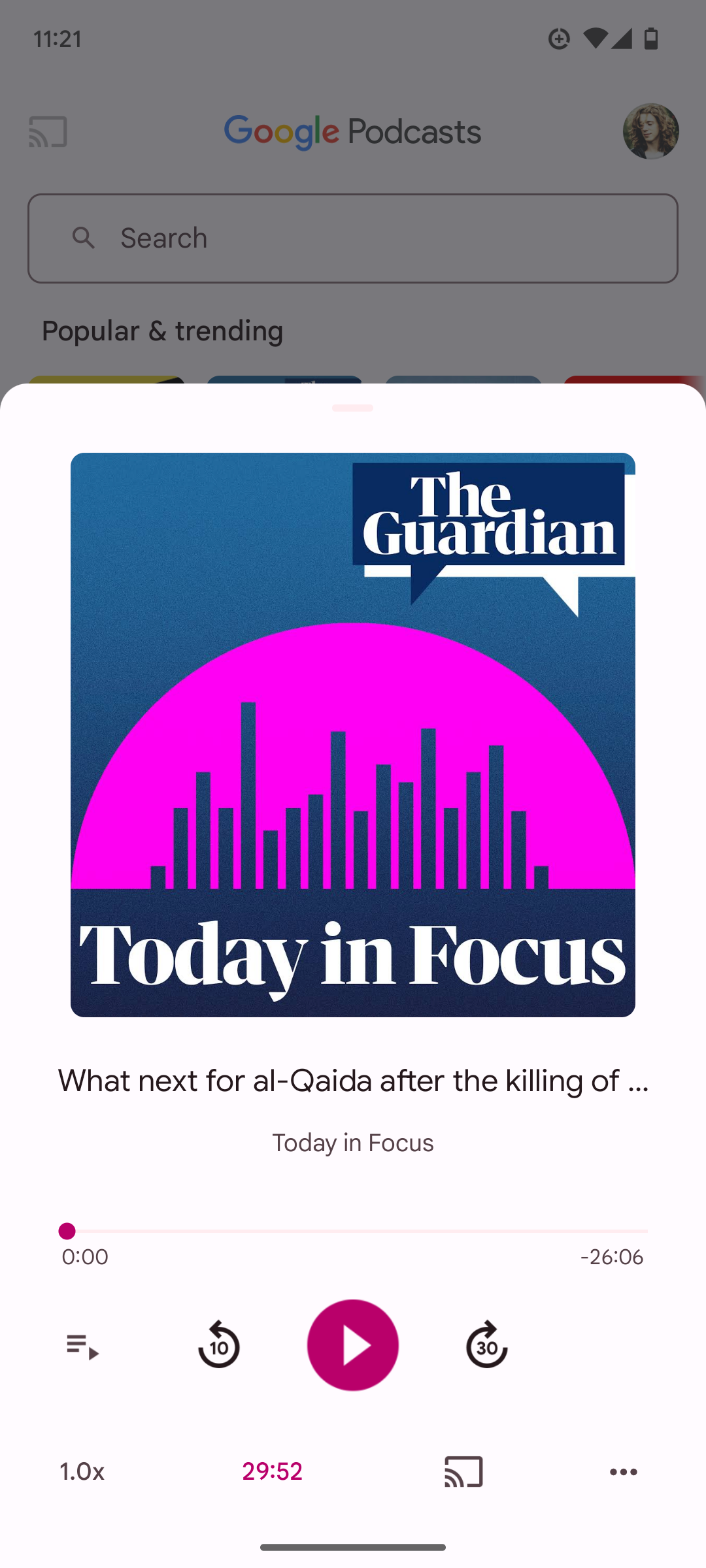Google Podcasts is a useful, albeit limited, podcast app that comes preinstalled on Google Pixel phones. While lightweight, it has everything you need to play your favorite podcasts at home and on the go. Google Podcasts doesn’t have as many features as some of the best podcast apps. Still, it has more than you think. Many helpful features are tucked away in menus or the app’s settings, making them hard to spot for the casual user.
We rounded up the best tips and tricks for Google Podcasts to help you get the most out of the app.
Auto download new episodes
When you’re traveling, there’s nothing worse than opening your podcast app to find out you forgot to download the latest episodes from your favorite podcast. Google Podcast can save you this headache by auto-downloading new episodes. You can choose to auto-download from a single podcast or multiple.
- Open Google Podcasts.
- Tap your Profile icon in the upper-right corner of your screen.
- Tap Podcasts settings.
- Tap Auto Downloading.
- Toggle the Auto download new episodes switch to on.
Here you can choose which podcasts you wish to auto-download. Toggle the switch next to each one to enable it.
Open podcasts from Google Search
You don’t need to open Google Podcasts to find an episode. Search for your episode in Google Search, and tap the podcast result. Tapping it opens the episode in Google Podcasts.
- Search for your podcast in Google Search.
- Scroll down to the Podcasts heading.
- Tap the episode you wish to play.
Automatically remove completed and unfinished episodes
By default, Google Podcasts removes completed episodes after 24 hours and unfinished episodes after 30 days. However, depending on your listening habits, you may wish to change these settings.
- Open Google Podcasts.
- Tap your Profile icon in the upper-right corner of your screen.
- Tap Podcasts settings.
- Tap Remove completed episodes to change the deadline.
- Tap Remove unfinished episodes to change the deadline.
One of Google Podcast’s drawbacks is that its search function is not exceptionally reliable. You can copy the RSS feed if you’re struggling to find a podcast within the app.
- Open Google Podcasts.
- Tap the Home button in the lower-left corner of your screen.
- Tap the More button underneath your profile icon.
- Tap the RSS Link button in the upper-right corner of your screen.
- Paste your RSS link, and tap Subscribe.
Bulk remove downloaded episodes
Even if your downloaded episodes are automatically removed to your liking, you may still find yourself with many downloaded episodes filling up your phone’s memory. To solve this problem, Google Podcasts has multiple options to remove episodes in bulk. You can remove all episodes, those seven or more days old, and played episodes.
- Open Google Podcasts.
- Tap the Library button in the lower-right corner of your screen.
- Tap Downloads.
- Tap the three-dot button in the upper-right corner of your screen.
- Tap one of the bulk remove options.
Set a sleep timer
Google Podcasts includes a sleep timer, instructing the app to stop playing episodes after a while. This means you can queue up podcast episodes and not worry about having to sleepily get up and turn it off when you’re ready to go to bed.
- Open Google Podcasts.
- Tap the episode banner at the bottom of your screen.
- Tap the Sleep timer button (it looks like a moon).
- Choose a time, then tap Start.
The timer runs whether you have an episode playing or not. Tap the timer to adjust how much time is left.
Use Google Podcasts to play your favorite episodes
These tips will help you use Google Podcasts to its fullest potential. If you’re an avid podcast listener, you’ll likely want the best sound quality without breaking the bank.
6 simple tips and tricks to try on your commute & Latest News Update
6 simple tips and tricks to try on your commute & More Live News
All this news that I have made and shared for you people, you will like it very much and in it we keep bringing topics for you people like every time so that you keep getting news information like trending topics and you It is our goal to be able to get
all kinds of news without going through us so that we can reach you the latest and best news for free so that you can move ahead further by getting the information of that news together with you. Later on, we will continue
to give information about more today world news update types of latest news through posts on our website so that you always keep moving forward in that news and whatever kind of information will be there, it will definitely be conveyed to you people.
6 simple tips and tricks to try on your commute & More News Today
All this news that I have brought up to you or will be the most different and best news that you people are not going to get anywhere, along with the information Trending News, Breaking News, Health News, Science News, Sports News, Entertainment News, Technology News, Business News, World News of this made available to all of you so that you are always connected with the news, stay ahead in the matter and keep getting today news all types of news for free till today so that you can get the news by getting it. Always take two steps forward
Credit Goes To News Website – This Original Content Owner News Website . This Is Not My Content So If You Want To Read Original Content You Can Follow Below Links